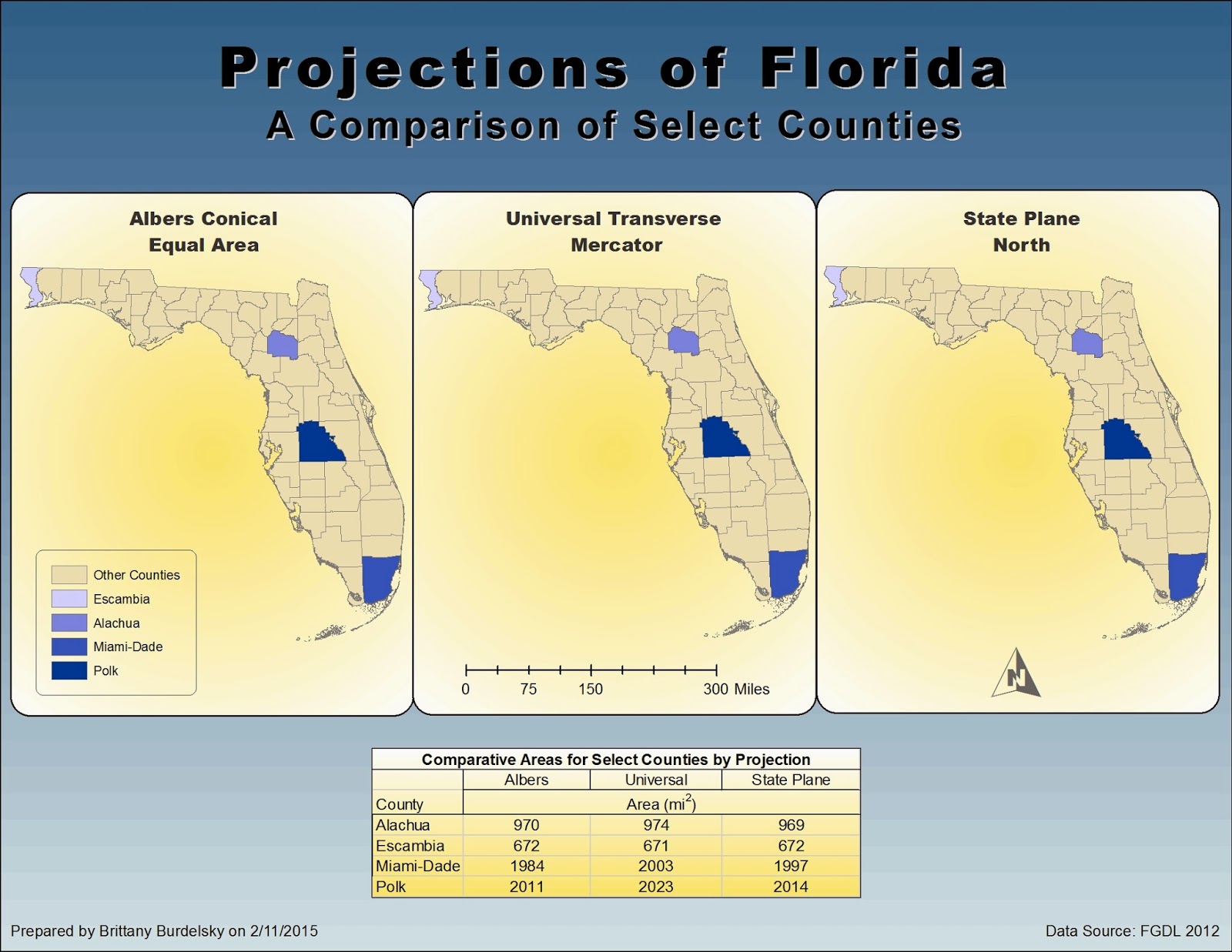|
| A map displaying various choropleth maps for European demographic data in addition to per capita wine consumption. |
My map
displays three different choropleth maps for Europe. Female and male population
percentages are shown in the two smaller maps while the larger map shows population
density and wine consumption per capita. The female and male population
percentage maps employ a manual classification system with a pinkish-reddish
color ramp. The manual classification scheme for both maps is based upon the
natural breaks (Jenks) classification settings (with five classes). I adjusted
the first class to include more data. That is, there were several countries
that did not report their male and female population data. Thus, the first class
initially included only those values reported as 0 (four countries). I thought
the data was represented well when that first class was expanded. The same classification
method is used for the female and male maps to make their comparisons
equivalent and trend comparisons easier.
Population
density, in the larger map, is represented with a color ramp of bluish-green
hues and a manual classification scheme. The classification is based upon the
quantile method. The other classification schemes (natural breaks, equal area,
and standard deviation) did not represent the data well. The manner in which the density data is distributed
is such that most of the observations were included in the first class of
either the natural breaks or equal area methods (and were within one standard
deviation). This meant that one color (the single class containing the majority
of the data) covered the majority of the map. As the quantile method puts an
equal number of observations within each class, it lent itself better to this
particular distribution. I then altered the upper limits of each class boundary
slightly causing ArcMap to define my scheme as manual. I generated a unique
symbol for wine consumption, an amphora, then imported
this symbol into ArcMap. I chose graduated symbols
over proportional symbols since the scale of the map is small. The proportional
symbols obscured the smaller countries and while it may be a more accurate way of displaying data (does not class data into a range with an associated symbol like graduated symbology) it concealed too much. In addition, I angled the symbols slightly to reduce some of the shrouding.
Each map has
an associated legend which display the color schemes as a contiguous unit.
The graduated symbol legend is arranged with the smallest symbol at the top and
the largest symbol at the bottom. A nested legend did not seem appropriate for
pictographic symbols. A scale for each map is included as well as the
projection used. For fun I am including iterations of the amphorae I attempted to use as well as the symbol I ultimately used.
 |
| The first amphora. The shading and lack of outline made this difficult to use in ArcMap |
 |
| The next attempt at symbolization. The color choice was better but the lack of an outline was still an issue. Also, the handles on the side are too complex. |
 |
| Final symbol style. The outline and color alterations help the symbol stand out on the map. |